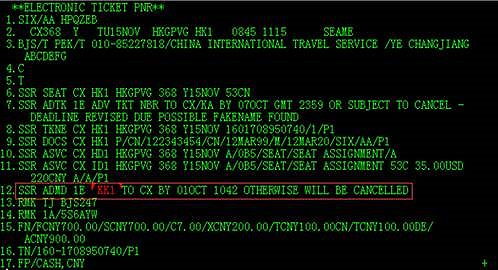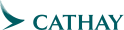座席の指定-エクストラレッグルームシート

エコノミークラスでもワンランク上の快適さを
For sales on/after 29Nov18.
- 予約クラスがY/B/H/K/M/L/Vの場合 :
超短距離路線はUSD23 (HKD180)、短距離路線はUSD53(HKD410)、中距離路線はUSD150(HKD1,170)、長距離路線はUSD158 (HKD1,230) 、超長距離路線はUSD167(HKD1,300)にてご利用可能です。
- 予約クラスがS/N/Q/O/G/X の場合:
超短距離路線はUSD26 (HKD200)、短距離路線はUSD58(HKD450)、中距離路線はUSD180(HKD1,470)、長距離路線はUSD189 (HKD1,470) 、超長距離路線はUSD199(HKD1,550)にてご利用可能です。
Note:
座席数には限りがございます。先着順にてご予約を承ります。
定められた安全規定を満たしたお客様にのみご利用いただけます。詳しくはエクストラレッグルームシートご利用規約をご参照下さい。
食事用テーブルが収納されている為、座席間の肘かけを納めることはできません。
導入路線と料金
| Tier |
Journey | Fee | |
|---|---|---|---|
| 超長距離路線 | Between HKG and BOS, EWR, IAD, JFK, ORD, YYZ | For S/N/Q/O/G/X Class | USD 199^ / HKD 1,550 |
| For Y/B/H/K/M/L/V Class | USD 167^ / HKD 1,300 | ||
| 超距離路線 | Between HKG and AKL, AMS, BCN, BRU, CDG, CHC, CPT, DUB, FCO, FRA, JNB, LAX, LGW, LHR, MAD, MAN, MXP, SEA, SFO, YVR, ZRH | For S/N/Q/O/G/X Class | USD 189^ / HKD 1,470 |
| For Y/B/H/K/M/L/V Class | USD 158^ / HKD 1,230 | ||
| 中距離路線 | Between HKG and ADL, BAH, BNE, CNS, DXB, MEL, MLE, PER, SYD, TLV | For S/N/Q/O/G/X Class | USD 180^ / HKD 1,400 |
| For Y/B/H/K/M/L/V Class | USD 150^ / HKD 1,170 | ||
| 短距離路線 | Between HKG and BKK, BLR, BOM, CCU, CEB, CGK, CGO, CJU, CMB, CNX, CTS, CTU, DAC, DEL, DPS, DVO, FUK, HKT, HND, HYD, ICN, KIX, KMQ, KNO, KTM, KUL, MAA, NGO, NRT, OKA, PEK, PNH, PUS, PVG, REP, RGN, SGN, SHA, SIN, SUB, TAO, TNA, TKS, XIY. BKKSIN or v.v., BNECNS or v.v., TPEICN or v.v., TPEKIX or v.v., TPENGO or v.v., TPENRT or v.v., YVRJFK or v.v |
For S/N/Q/O/G/X Class | USD 58^ / HKD 450 |
| For Y/B/H/K/M/L/V Class | USD 53^ / HKD 410 | ||
| 超短距離路線 | Between HKG and CAN, CKG, CRK, CSX, DAD, FOC, HAK, HAN, HGH, KHH, KMG, KWL, MNL, NGB, NKG, NNG, RMQ, SYX, TPE, WNZ, WUH, XMN.BAH DXB or v.v. |
For S/N/Q/O/G/X Class | USD 26^ / HKD 200 |
| For Y/B/H/K/M/L/V Class | USD 23^ / HKD 180 | ||
^エクストラレッグルーム料金は、香港ドル建て(最初の区間が香港出発の場合)か米ドルを現地通貨建てで換算した(最初の区間が香港以外の都市の場合)料金で徴収いたします。
How to book on GDS
Book Extra Legroom on Abacus
 Download Abacus AirExtras and EMD Quick Reference Guide
Download Abacus AirExtras and EMD Quick Reference Guide
Step 1: Display PNR
Entry: *XXXXXX (XXXXXX = Abacus reference)
Step 2: Display seat map
Entry: 4G1*
Step 3: Select seat
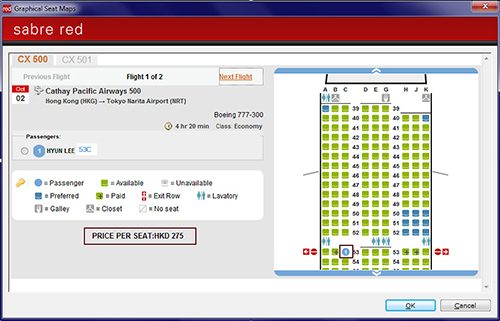
Step 4: Check auto-price
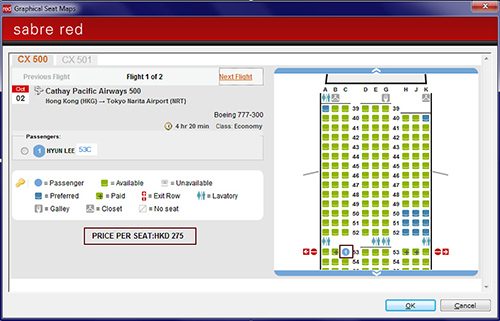
Step 5: End transaction and retrieve service time limit
Entry: 6YIAN§ER
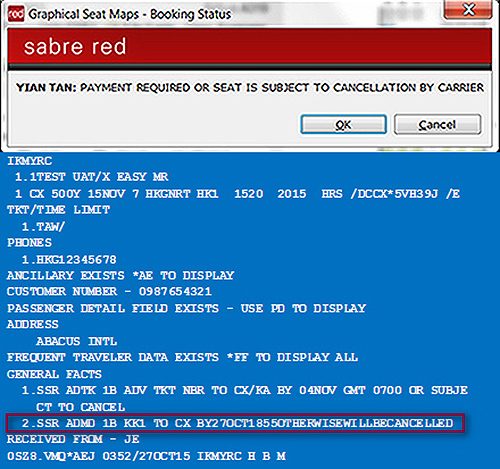
Step 6: Display assigned extra legroom details
Entry: *AE*AES
Book Extra Legroom on Amadeus
For more details, please visit Amadeus e-Support Centre.
Step 1: Display PNR
Entry: RTXXXXXX (XXXXXX = Amadeus reference)
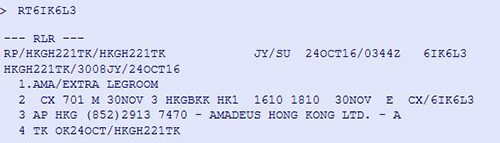
Step 2: Display seat map
Entry: SM2
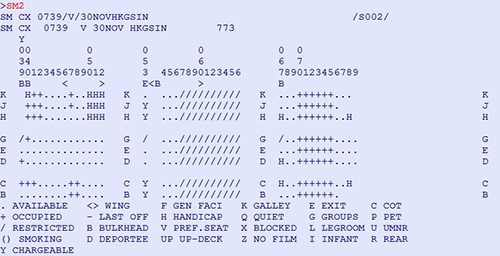
OR
Graphical Screen
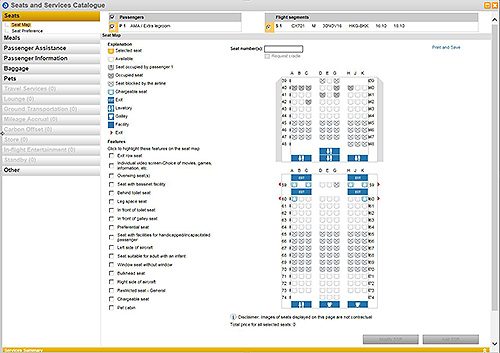
Step 3: Select seat
Action: Click the button “Add SSR” after selecting seat and then close the seat map
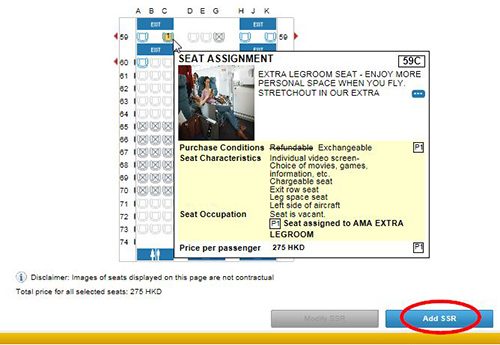
Step 4: Check auto-price
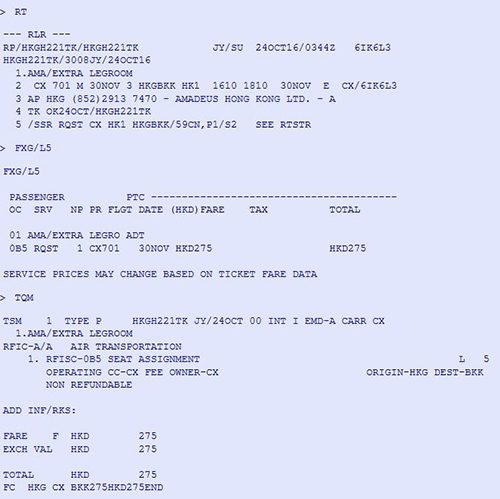
Step 5: End transaction and retrieve service time limit
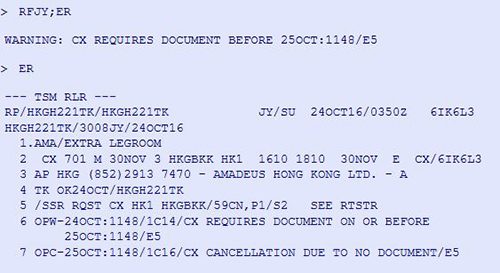
Step 6: Display assigned extra legroom details

Book Extra Legroom on Galileo
For more details, please visit ASK Travelport.
Step 1: Display PNR
Entry: *XXXXXX (XXXXXX = Galileo reference)

Step 2: Display seat map
Action: Click the booking class on the itinerary
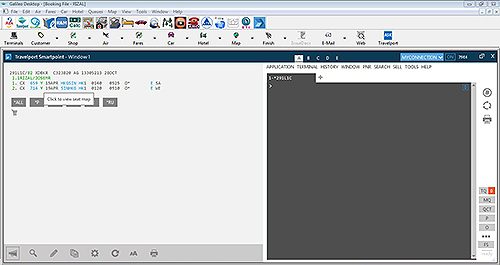
Step 3: Select Seat
Action: Click the booking class on the itinerary
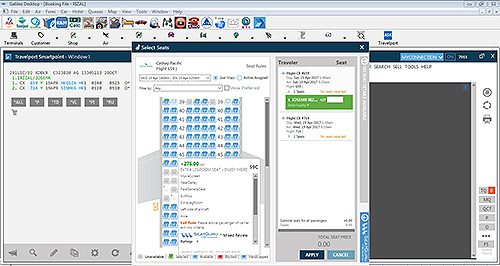
Step 4: Check auto-price
Entry: *DAS
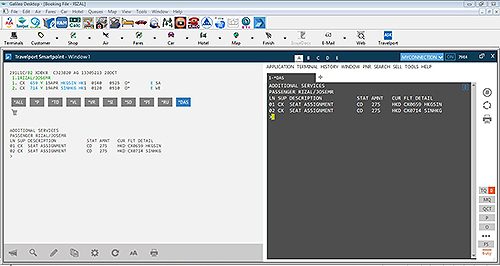
Step 5: End transaction and retrieve service time limit
Action: Click [*SI] button and retrieve SSR ADMD for the service time limit
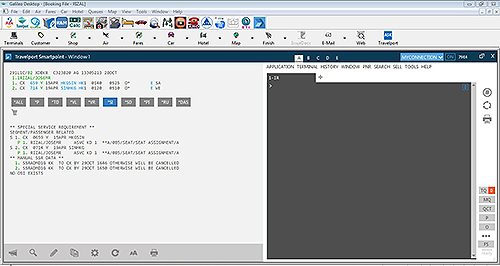
Step 6: Display assigned extra legroom details
Action: Click [*SD] button to display assigned Chargeable Seats
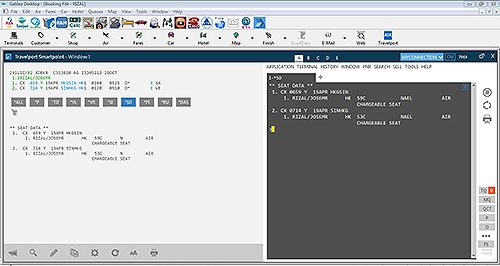
Book Extra Legroom on Apollo
For more details, please visit ASK Travelport.
Step 1: Display PNR
Entry: *XXXXXX (XXXXXX = Apollo reference)
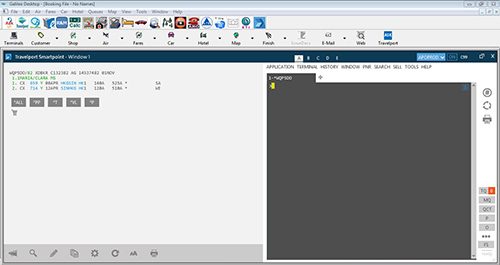
Step 2: Display seat map
Action: Click the booking class on the itinerary
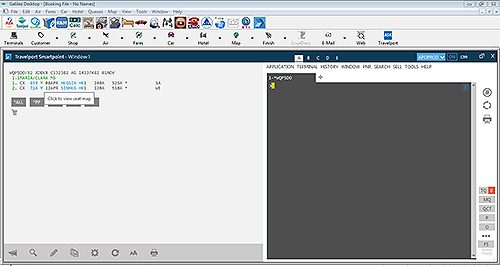
Step 3: Select Seat
Action: Point the seat and check the price. Click the seat and click the "Apply" button
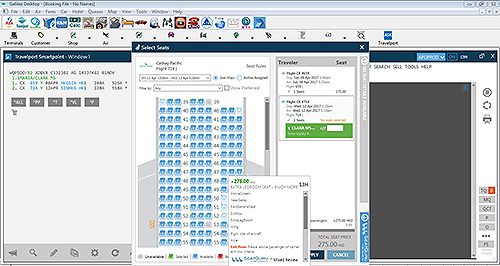
Step 4: Check auto-price
Entry: *DAS
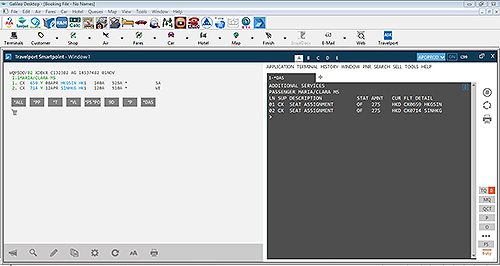
Step 5: End transaction and retrieve service time limit
Action: Click [*PS*PO] button and see SSR ADMD for the time limit
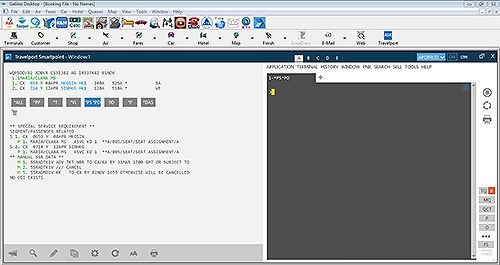
Step 6: Display assigned extra legroom details
Action: Click [9D] button to display assigned Chargeable Seats
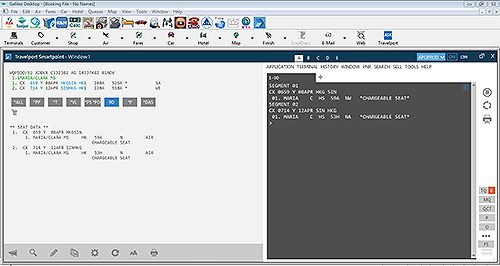
Book Extra Legroom on Worldspan
For more details, please visit ASK Travelport.
Step 1: Display PNR
Entry: *XXXXXX (XXXXXX = Worldspan reference)
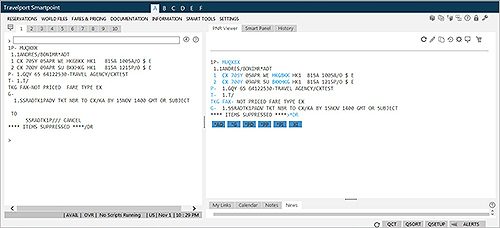
Step 2: Display seat map
Action: Click the booking class on the itinerary
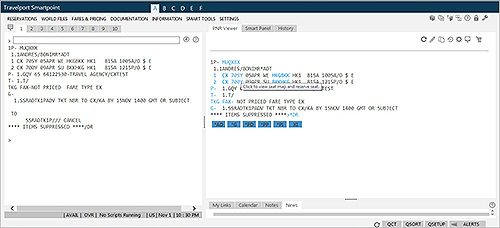
Step 3: Select seat
Action: Point the seat and check the price. Click the seat and click the "Apply" button

Step 4: Check auto-price
Entry: *DAS
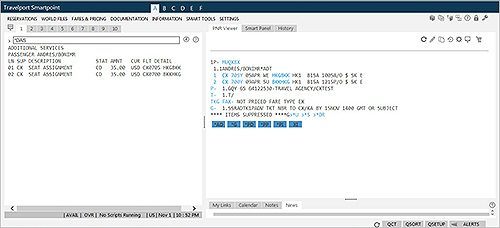
Step 5: End transaction and retrieve service time limit
Action: Click the [*G] button or enter *G and see SSR ADMD for the time limit
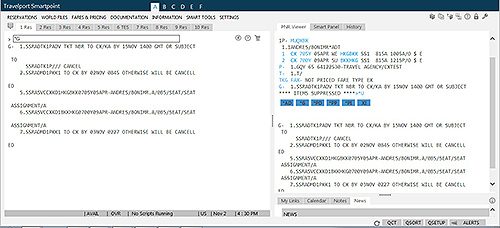
Step 6: Display assigned extra legroom details
Action: Click the [*S] button or enter *S to see assigned Chargeable Seats
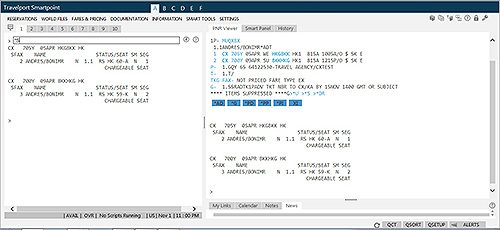
Book Extra Legroom on Sabre
For more details, please visit Sabre Format Finder.
Step 1: Display PNR
Entry: *XXXXXX (XXXXXX = Sabre reference)
Step 2: Display seat map
Entry: 4G1*
Step 3: Select seat
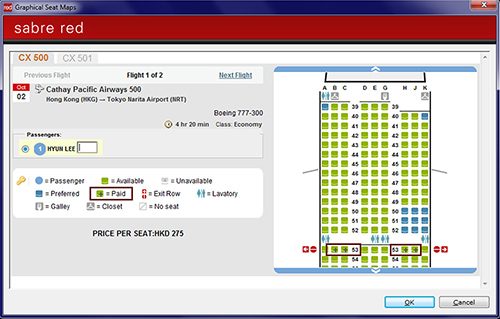
Step 4: Check auto price
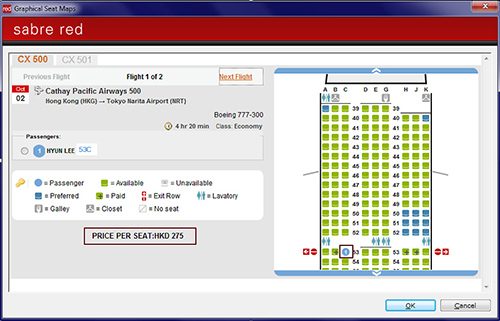
Step 5: End transaction and retrieve service time limit
Entry: 6YIAN§ER
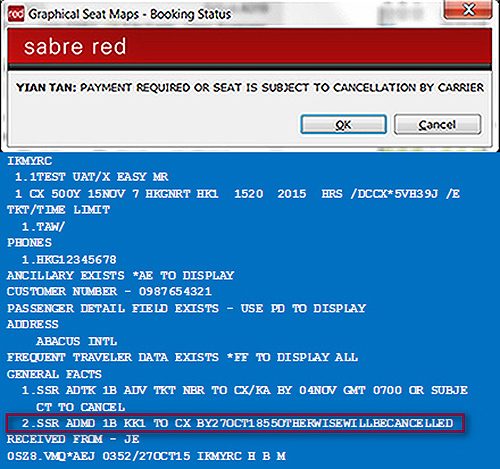
Step 6: Display assigned extra legroom details
Entry: *AE*AES
Book Extra Legroom on Infini
For more details, please visit Infini Linx.
Step 1: Display PNR
Entry: *XXXXXX (XXXXXX = Infini reference)
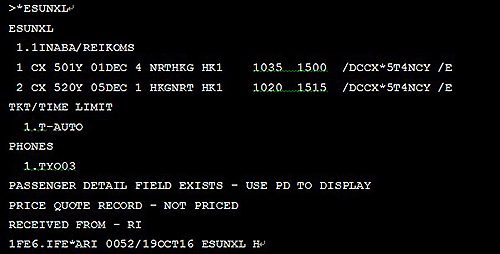
Step 2: Display seat map
Entry: 4G1* (specifying segment 1)
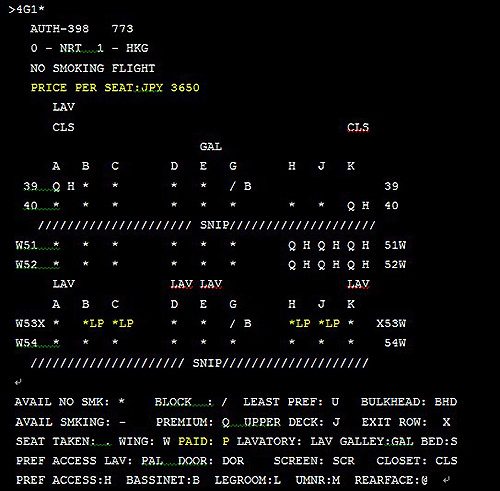
OR
Graphical Screen
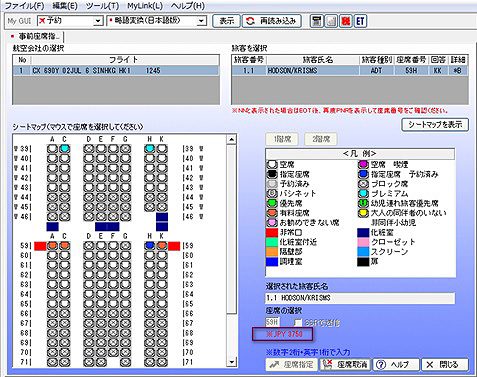
Step 3: Select seat
Entry: 4G1/53B-1.1 (specifying segment 1)

OR
Graphical Screen
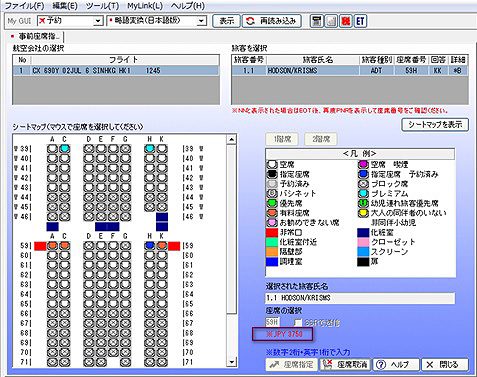
Step 4: Check auto-price
Entry: *AE
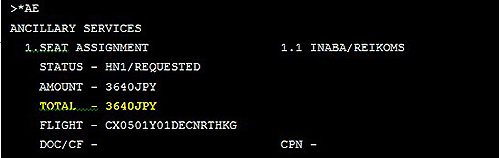
Step 5: End transaction and retrieve service time limit
Entry: 6XX (Received)
Entry: ER (End transaction)
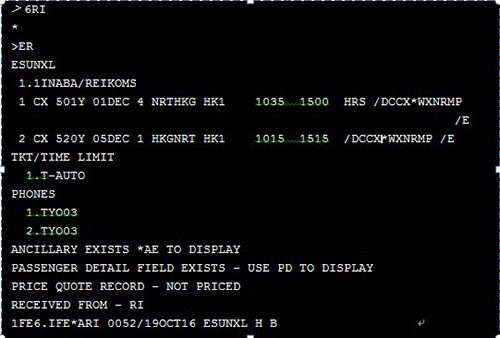
Entry: *AES (Retrieve the Time limit in Purchase by field)
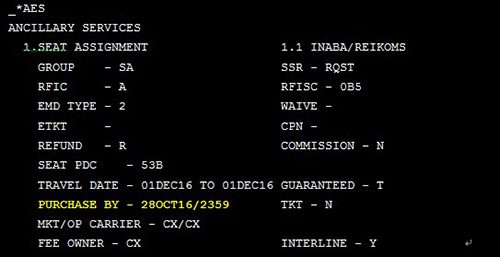
Step 6: Display assigned extra legroom details
Entry: *B

Entry: *AES
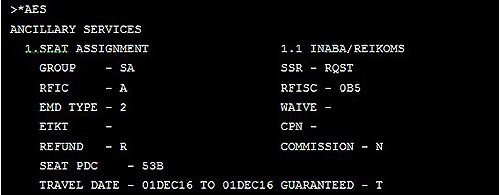
Book Extra Legroom on Axess
For more details, please refer to Axess helpdesk for the entries and procedures.
Step 1: Display PNR
Entry: *XXXXXX Axess referenc
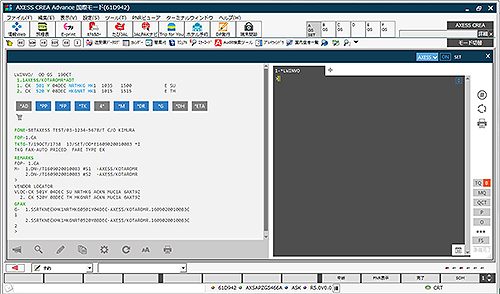
Step 2: Display seat map
Action: Click booking class on the itinerary
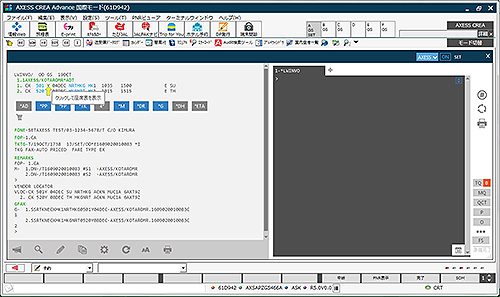
Step 3: Select seat
Action: Click the Seat. The seat number and price are shown on right side of the Seat Map
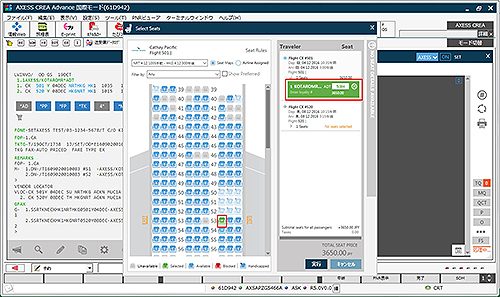
Step 4: Check auto-price
Entry: *DAS
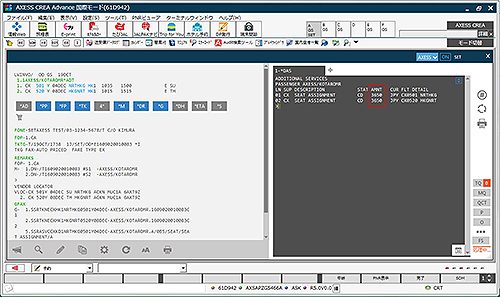
Step 5: End transaction and retrieve service time limit
Action: Click the [*G] button to display SSR ADMD for the time limit
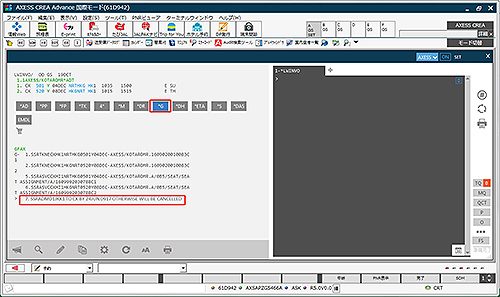
Step 6: Display assigned extra legroom details
Action: Click the [*S] button to display assigned Chargeable Seats
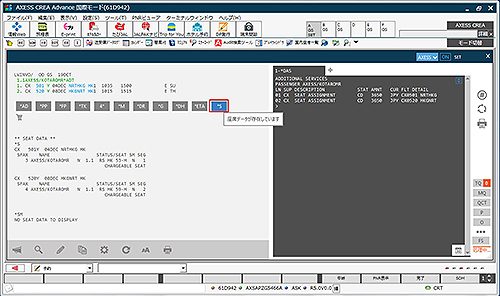
Book Extra Legroom on Worldspan
For more details, please refer to Travelsky helpdesk for the entries and procedures.
Step 1: Create PNR and issue ticket
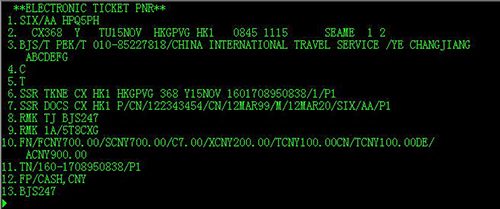
Step 2: Display seat map (only available after e-Ticket is issued)
Action: Choose 外航杂费收费 at the top menu,then choose the airline "CX" and the product "付费选座".
And then click the "下一步" to enter PNR
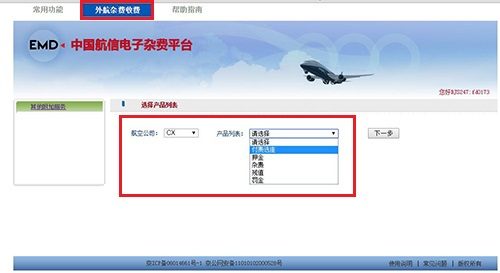

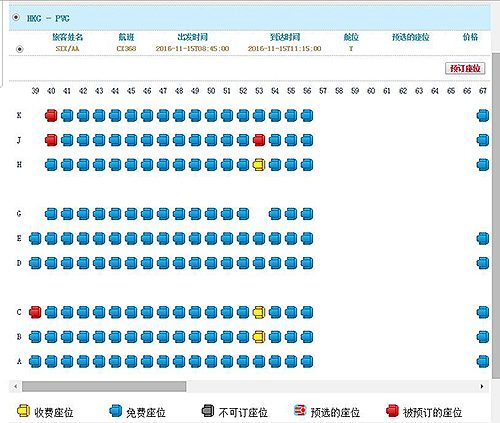
Step 3: Select seat
Action: Click the yellow seat and then click the "预订座位" button
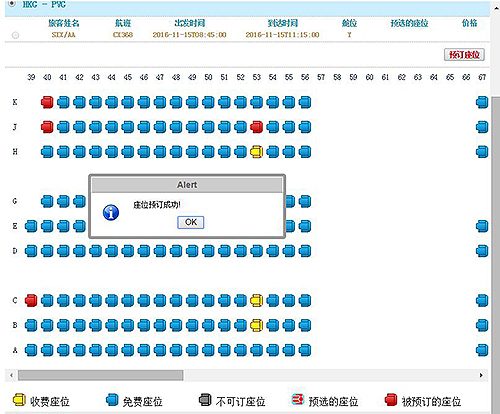
Step 4: Check auto-price

Step 5: End transaction and retrieve service time limit